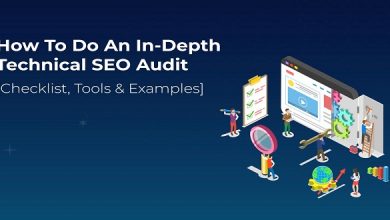How to use Google Analytics

How to use Google Analytics. Let me tell you something a little risqué. On its own, most data is useless. You heard correctly, for real awareness and insights, we need to be able to compare data and identify trends over time. There are two ways to analyze and understand data in Google Analytics in reference to time:
- Compare two date ranges. Click on the date field input in Google Analytics. Enter two timeframes and you can compare them both. Useful date comparisons include comparing this week’s performance to last week’s performance, last month’s performance to the month prior, and last month’s performance to the same month the previous year.
- Look at the charts over a long time frame. Simply look at the charts over the longest time period possible and look for trends, without comparing date ranges. This approach is useful for a bird’s eye view of the general direction your traffic is heading. This is not so effective for finding hard-to-find information or identifying granular insights, and you will be unable to compare specific percentages of moving trends.
Note: Seasonality is a factor affecting many businesses. Sometimes you may see a downturn in traffic, but this may not necessarily indicate your site is performing poorly. It could be your market experiences a downward trend in certain months. If your business is experiencing a downward trend, use the ‘compare two date ranges’ approach and compare the current month’s traffic to the same month last year. If you are seeing increases, then you know your site is performing well, irrespective of seasonal trends.
Acquisition
Acquisition is an area of Google Analytics any business owner or marketer should spend a lot of time reviewing. The Acquisition section of Google Analytics breaks down where your site traffic is coming from. Without keeping a close eye on your traffic sources, it is almost impossible to make informed judgments about the performance of your site or your marketing.
Click ‘Acquisition’ in the main sidebar on the left. In the ‘All Traffic ‘section you can see actual amounts of traffic you’ve received from a given source. The Channels section listed under ‘All Traffic’ is of special interest. This lists the main sources sending customers to your website. From the ‘channels’ tab, you can dig further for deeper insights into the performance for specific sources sending customers to your site, such as social visitors, search engine visitors, email visitors, and so on
The Organic Search report is essential for monitoring your performance in search engines. Within the Organic Search report, you can actually see how many times you received a visitor from a search engine. It’s worth mentioning, a few years ago Google made changes to Google Analytics that still has many search engine marketers and marketing professionals shaking their fist at the sky. Early in 2012, Google changed this tool to hide a large portion of the keyword information, making it difficult to get exact information on the keywords customers are using.
Thanks Google! Now when someone types a phrase into Google, if they are signed into a Google account while browsing, the keyword the visitor searches for will show up as a ‘not provided’ keyword in Google Analytics report. When this happens, you have no idea what that person typed into Google before arriving at your site.
Last word
The amount of keyword information that has been obscured has gradually increased, but don’t be too concerned, we can still measure overall performance of search engine traffic by looking for total increases or decreases in the Organic Search report.